Setting Up Lens for Monitoring
To monitor and manage the deployments in the Kubernetes environment, Lens offers a full features IDE with simple installation and is available in multiple platform. Follow Lens documentation to install it in your local machine
Withkubectl and gcloud CLI installed, you can now use Lens to view the Kubernetes environment through an IDE instead of wandering around the terminal.
- Install Lens from the official website at https://k8slens.dev/
- After successfully authenticate your account, you will see a list of different resource. If you already have a kubeconfig configuration in your system, you will see the cluster with a kind of KubernetesCluster
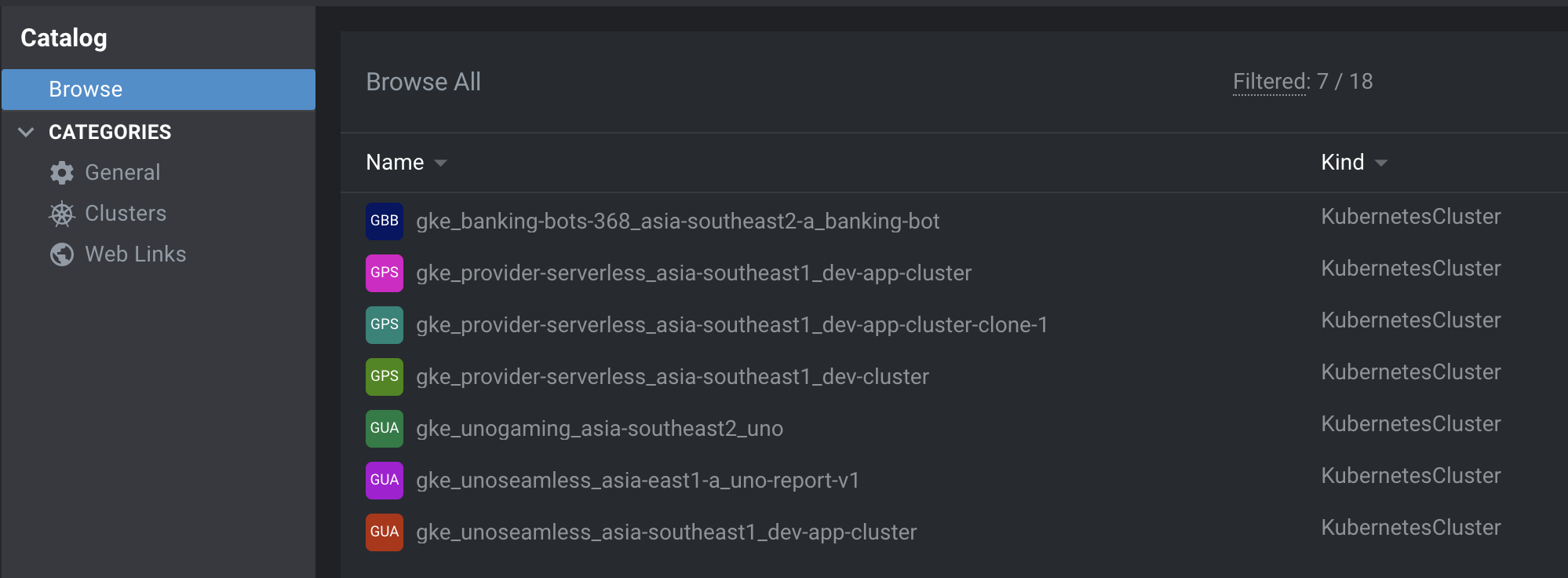
- On the cluster, click the option and click on Settings
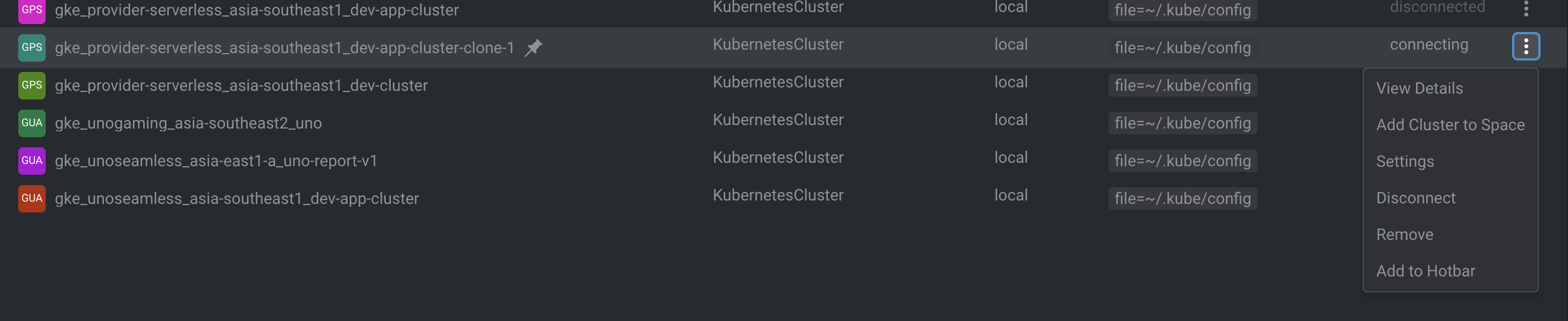
- Go to proxy section and fill the HTTP Proxy value with http://localhost:8888
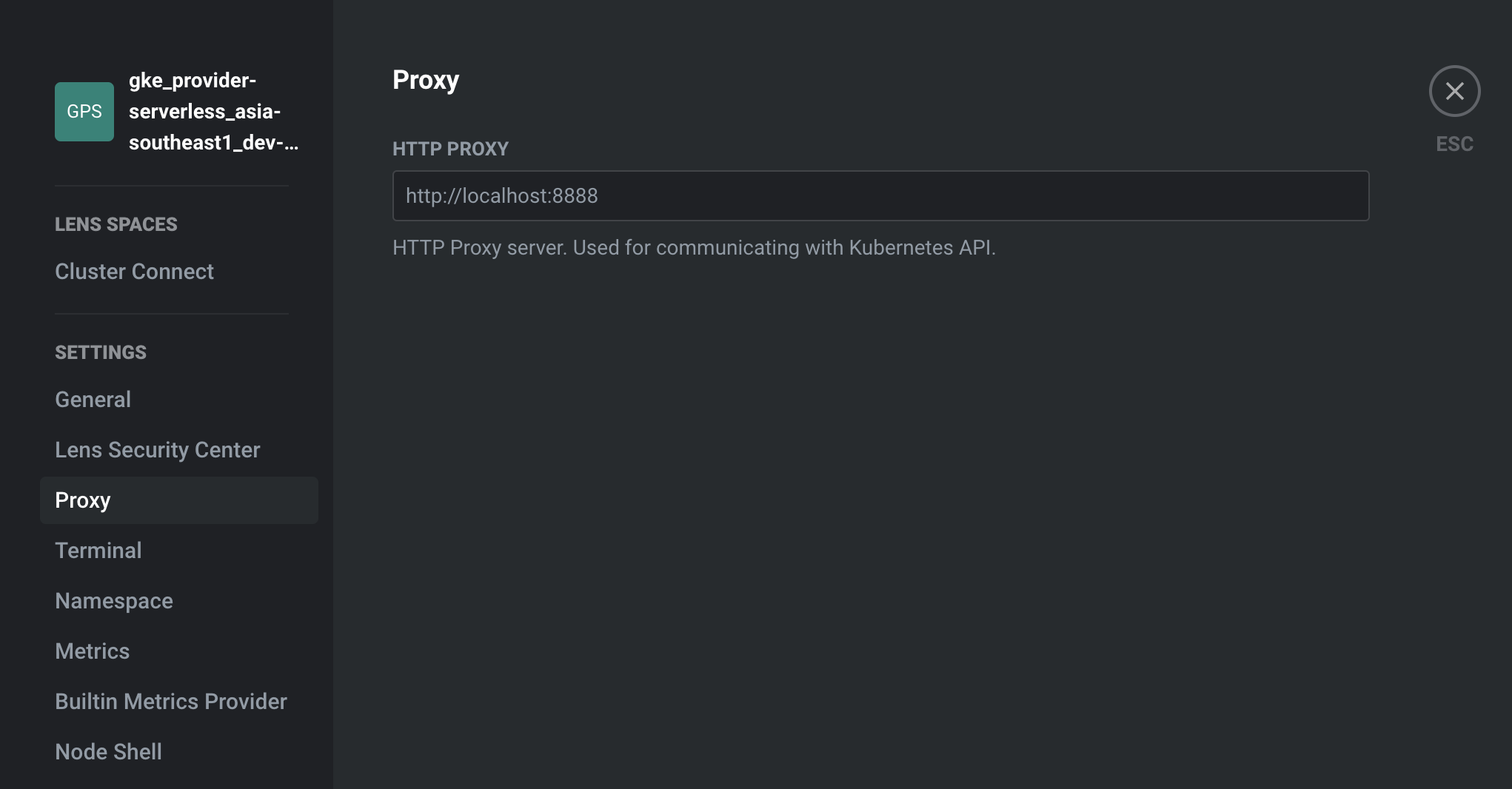
- Go back to the Catalog Browse page and click on the cluster. Now you should be able to access the cluster from Lens